THE CELLPHONE BLOG
Tuesday, March 29, 2016
Wednesday, August 14, 2013
NEW: Samsung GALAXY S4 Google Play Edition
Recently Samsung has launched another high end smartphone known as "Samsung GALAXY S4 Google Play Edition(I9505)". It has almost similar look like Galaxy S4(I9500) but has bunch of extra features which i will list in the following lines. But first have a glance at this piece of art.
Key features
- Stock Android Jelly Bean 4.2.2
- 5" 1080 x 1920 Super AMOLED with around 441 ppi, Gorilla Glass 3
- Gorilla Glass 3
- 16 GB built-in storage, microSD card slot
- 13 MP camera with autofocus, single LED flash, 1080p video recording
- 2 MP front-facing camera with 1080p video recording
- Quad-core Qualcomm APQ8064T Snapdragon 600 with four 1.9 GHz Krait 300 cores, 2 GB of RAM, Adreno 320 GPU
- LTE support
- Wi-Fi a/b/g/n/ac with DLNA and Wi-Fi Direct, Bluetooth 4.0
- GPS with A-GPS and GLONASS support
- 2600 mAh removable battery
Price
- Introductory Price is $649
Android ICS and JB hidden secret codes
Following list of codes is for professional users who want to explore their phone for research, testing or development purposes (Note: Don't try these codes if you are not professional or you don't know functionality of some code otherwise it may brick your device)
*2767*3855# – Factory Reset
*#*#34971539#*#* – Shows completes information about the camera
*#*#7594#*#* – Changing the power button behavior – Enables direct power off
once the code enabled
*#*#273283*255*663282*#*#* – For a quick backup to all your media files
*#*#197328640#*#* – Enabling test mode for service activity
*#*#232339#*#* or *#*#526#*#* or *#*#528#*#* – Wireless LAN Tests
*#*#232338#*#* – Displays Wi-Fi Mac-address
*#*#232337#*#* – Displays Bluetooth device address
*#*#8255#*#* – For Google hangout service monitoring
*#*#4986*2650468#*#* – PDA, Phone, Hardware, RF Call Date firmware info
*#*#1234#*#* – PDA and Phone firmware info
*#*#1111#*#* – FTA Software version
*#*#2222#*#* – FTA Hardware version
*#*#44336#*#* – Displays Build time and change list number
*#06# – Displays IMEI number
*#*#8351#*#* – Enables voice dialing logging mode
*#*#8350#*#* – Disables voice dialing logging mode
**05***# – Execute from Emergency dial screen to unlock PUK code
*#*#1472365#*#* – For a quick GPS test
*#*#1575#*#* – A Different type GPS test
*#*#0283#*#* – Packet Loopback test
*#*#0*#*#* – LCD display test
*#*#0673#*#* or *#*#0289#*#* – Audio test
*#*#0842#*#* – Vibration and Backlight test
*#*#2663#*#* – Displays touch-screen version
*#*#2664#*#* – Touch-Screen test
*#*#0588#*#* – Proximity sensor test
*#*#3264#*#* – Ram version
*#*#232331#*#* – Bluetooth test
*#*#7262626#*#* – Field test
!!!!!THANKS!!!!!!!!!!!!
Tuesday, August 13, 2013
Optimizing the Battery time of your Android Smartphones (For Beginners)
For most of the beginners who have just switched to android smartphones, it is very difficult to manage battery.Most of them get irritated of charging their smartphones daily or twice a day(in more severe cases). But as an android user for past couple of years and having used android smartphones of almost all famous brands i would say that its all about managing your smartphone to get optimum battery life and performance. Now i will share some tips based on my personal experience to get best battery life for your smartphone.
I am not a businessman who needs internet connectivity all the time in order to deal with business matters but i am an engineering professional. I usually need to check e-mails 5 to 6 times a day or do some other internet browsing activity lasting 15 to 30 minutes for my professional needs. I use media, maps or streaming apps. like YouTube etc. occasionally.So this is a brief overview of my usage. Now if your usage is close to mine then you can easily benefit from my tips given below.
1. First of all after getting your smartphone go to settings>location services and un check box of "use GPS satellites" and "use Wireless networks" and " location and Google search".(Check these boxes whenever you want to use maps or any other navigation and after use again un check). GPS is the worst enemy of battery.
2. Now again in settings>wireless and network>mobile networks un check box of "mobile data"(Only If you don't need internet currently and you can turn it on again by checking box based on your need for GPRS etc.). Unnecessary running of mobile data may cost you lots of bucks specially for beginners who don't know where to turn it off and also it drains lots of battery.
3. Now in settings>bluetooth, turn it OFF if it is ON.(Again based on your need you can turn it ON).
4. Now go to settings>WiFi and turn it OFF if it is ON. (Again based on your need you can turn it ON).
5. Now go to settings>Display and go to brightness and set it to automatic or according to your need but if you use your phone on full brightness it will drain your battery in less then a day.
Now go to settings> accounts and set all of them to manual synchronization or disable synchronization. ( Sync. only when needed Like when you want to read e-mail you can fetch them by synchronizing manually).
6. If you are using latest version of android i-e ICS or JB then you can go to settings>power saving mode and turn it on.( It is very useful feature).
7. If you have got a new smartphone specially the high end phones (like mine Galaxy Note-2) then their is lot of bloatware pre installed on your device and these things might appear as a gadgets on your home screen like social networking apps., media apps. or news apps. Remove them from your screens as most of them require internet connectivity and they check for connectivity again and again throughout the day.( But again it all depends on your needs of specific app to keep). Set your weather app to manual update.
8. Now go to settings> about device> software updates and un check auto update.
9.Now the most important part about android is that most of the apps remain running in background even if you press back key from a running app. These apps consume lots of RAM in most of cases causing device to work slower or with hang ups. In order to solve this problem go to settings> task manager/ACTIVE APPS ( if u don't get it then add it from your gadgets screen to your home screen for ease of access) and press clear RAM. This tip should be followed specially after Wifi usage like shown in snapshot below.
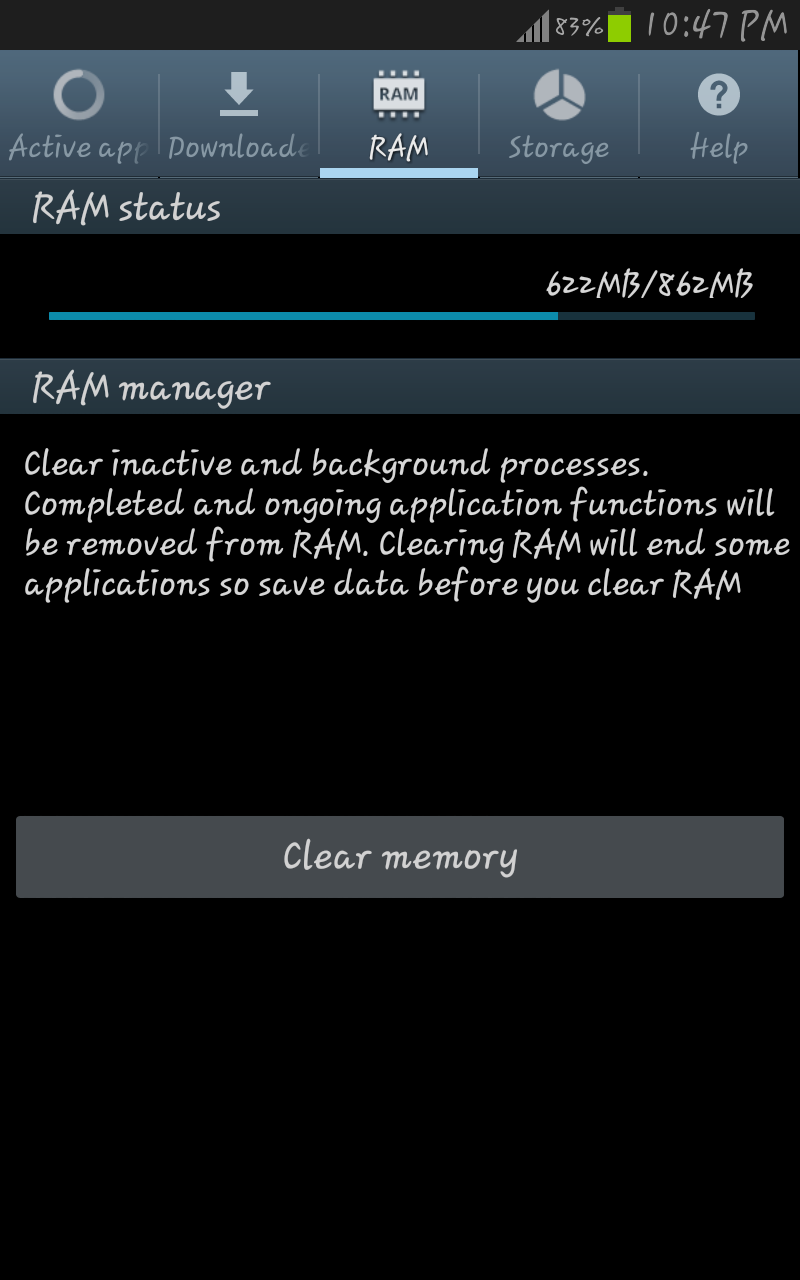
10. After using wifi and turning it OFF and completing step#09 go to application manager>Running and there you can see some extra apps still running specially "Google services" OR "Google play services" and YouTube etc. Force stop these applications like shown in snapshot. ( Note: Never force stop an app if you don't know about its importance otherwise it may lead to crashing of your device).
11. Go to show cached processes on top right of same screen and from there force stop apps like media, play store or any other recently used apps. See snapshot below ( according to my observation media app consumes lots of battery even if in cached processes because it starts automatically from there).
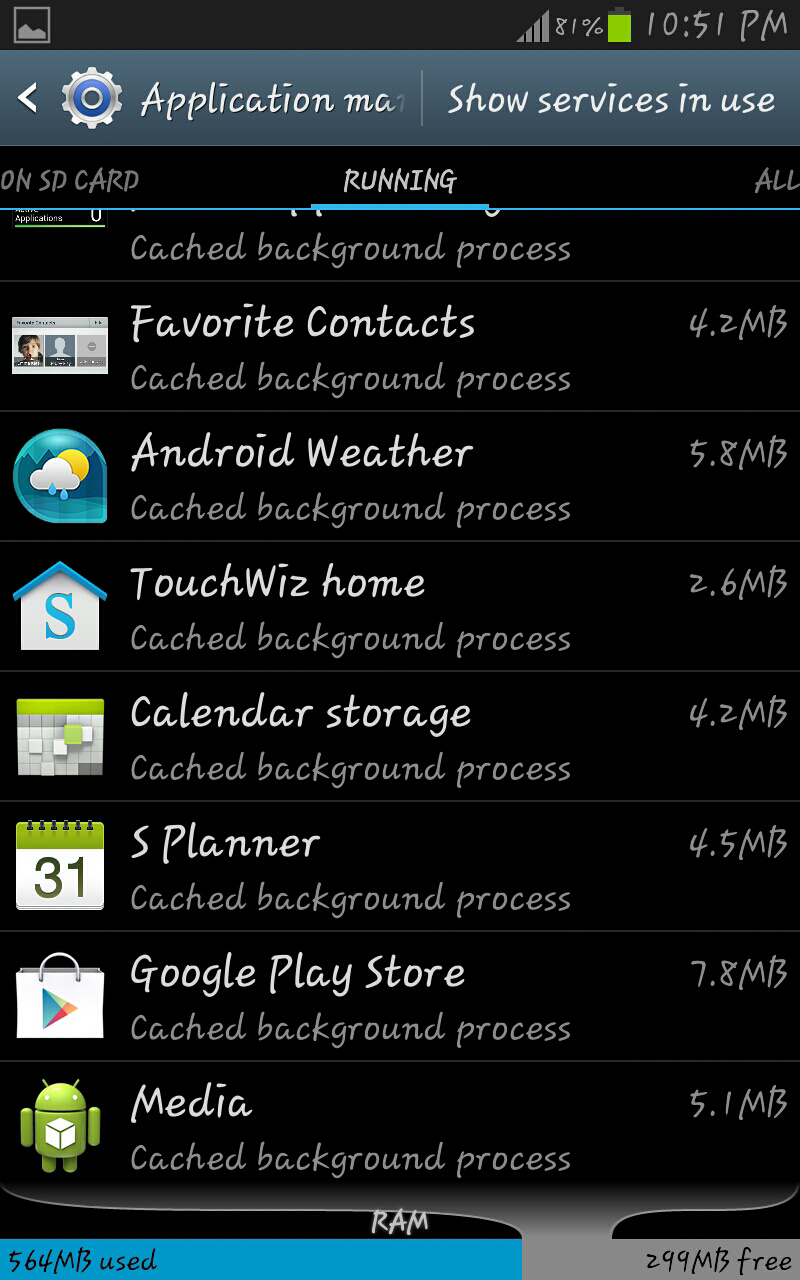
12. That's all from my side and i have got up to 4 days of battery using these tips my galaxy note which has largest screen amongst all smartphones till now and i am sharing real snapshots of my battery timing with you people here (lower portion of screen not visible although):
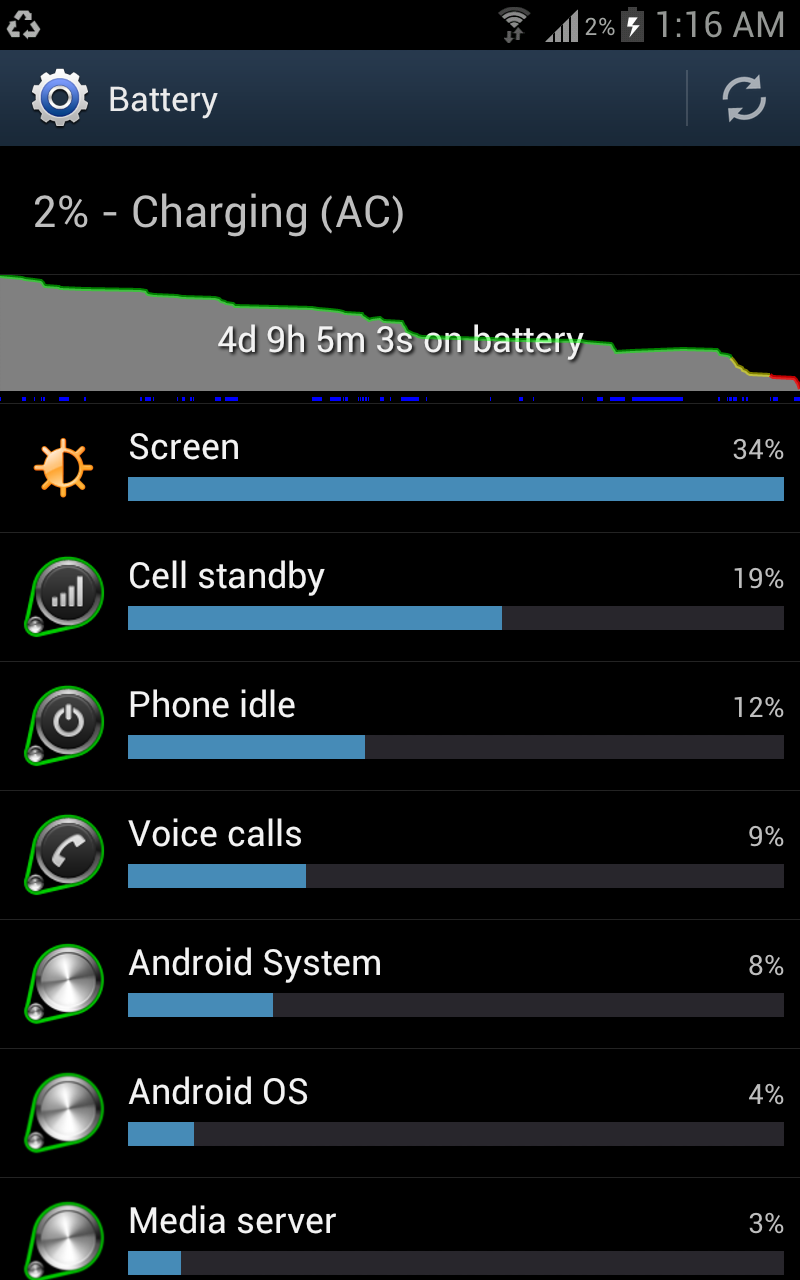
13. Try these things at your own risk and do give me feedback!!!!!! THANKS
Subscribe to:
Posts (Atom)


